**Touchscreen Program Download Issues**
When attempting to download a touchscreen program, you may encounter various issues. Here's a guide to help troubleshoot these problems.
---
### Problem 1: No Response When Clicking Download
If clicking "Download" yields no response:
1. **Check Account Control Settings**:
- Navigate to the HMI Software menu bar and go to *Tools > Account Control Settings*.
- Adjust the settings so that notifications do not appear every time. This can be done by moving the cursor to "Never notify," then confirm by clicking "OK."
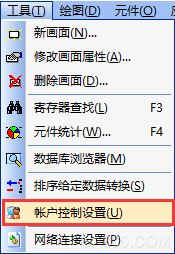
2. **Disable Firewall**:
Temporarily disable your computer’s firewall to ensure it’s not blocking the download process.

3. **Exit Antivirus Software**:
Programs like 360 Security may interfere with downloads. Close them temporarily.
4. **Restart Your Computer**:
A simple restart can often resolve unexpected software issues.
---
### Problem 2: System Cannot Find the Specified File
If you see an error stating that the system cannot locate the specified file after clicking "Download":
1. **Verify the Target File Path**:
- After compiling the project, check the destination file path under *Application > Destination File Path* in the HMI programming software. By default, this is usually set to the C drive.
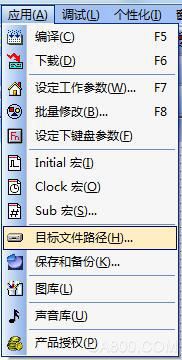
- Next, navigate to *Application > Download (F6)*. In the download window, right-click on "Download" and choose "Select Target File."

- Modify the filename to match the path from Step 1.
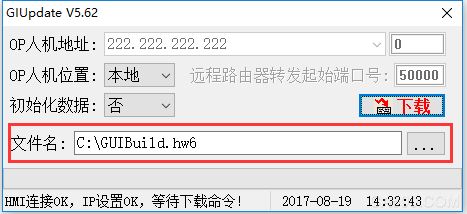
2. **Change the Default Storage Path**:
If the error persists even after setting the correct file path, consider changing the default storage location to another drive on your computer.

---
### Problem 3: "HMI Connection OK, IP Settings OK" Not Displayed
If you see messages such as "GIUpdate V5.6X" or "Start getting card information" when trying to download:
1. **Network Connection Settings**:
- Go to the HMI programming software menu bar and select *Tools > Network Connection Settings*.
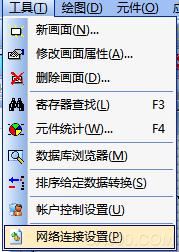
2. **Install HMI Driver**:
Once installed, a new network connection called "Coolmay HMI" will appear. Right-click on it and select "Properties."

3. **Set Fixed IP Address**:
Double-click on "Internet Protocol Version 4 (TCP/IP)" to access the IP settings page. Set a fixed IP address such as 222.222.222.*, where the last digit can be any number between 2 and 221. The subnet mask should remain at 255.255.255.0.

4. **Confirm Download**:
After completing these steps, attempt the download again. If the message "HMI Connection OK, IP Settings OK, Wait for Download Command!" appears, the download should proceed.
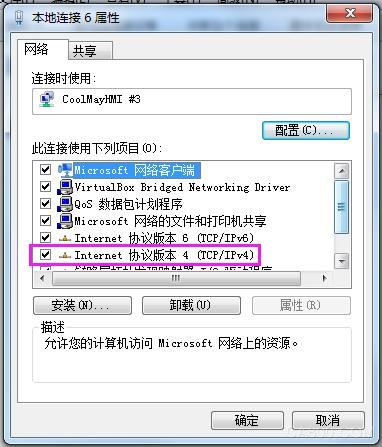
5. **Final Success Message**:
Upon completion, you should see "Update successful," confirming that the download has been completed.
---
### Problem 4: Upload Fails Midway
If the upload fails midway with a progress bar showing partial completion:
1. **Check Graphics Library**:
Open the touchscreen program and examine the graphics library. Avoid adding too many images, as this can slow down responses and cause transmission failures.
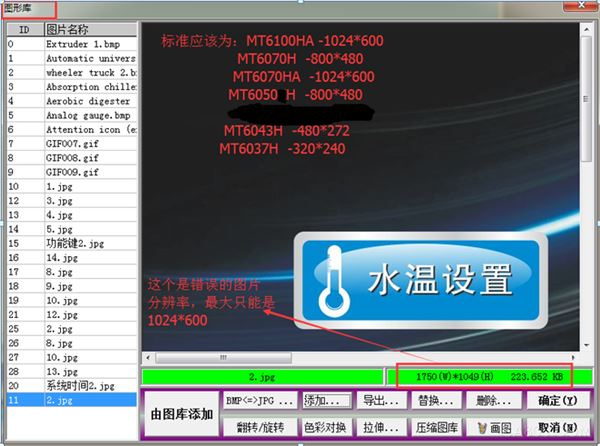
Too many images can overwhelm the system, leading to failure. Simplify the interface by removing unnecessary graphics.
---
By following these troubleshooting steps, you should be able to resolve most common issues related to downloading touchscreen programs. If problems persist, consider reaching out to technical support for further assistance.
Online UPS,High Frequency UPS,PFC Technology,Tower Cabinets
Shenzhen Unitronic Power System Co., Ltd , https://www.unitronicpower.com