The touchscreen program is experiencing issues when attempting to download solutions, particularly with the error message "Touch screen download unsuccessful." Let's address this problem step by step:
---
### **Fault Type One: No Response When Clicking Download**
When you try to download a solution and nothing happens, follow these troubleshooting steps:
1. **Check Account Control Settings**:
Navigate to the HMI Software menu bar, go to **Tools > Account Control Settings**. Ensure that the settings are configured so that notifications don’t interfere with the download process. Move the cursor to "Never notify," then confirm by clicking **OK**.
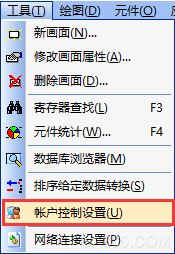
2. **Disable the Firewall**:
Temporarily turn off your computer’s firewall to see if it resolves the issue. You can do this via your security settings.

3. **Quit Anti-Virus Software**:
Close programs like 360 Security Guard or any other antivirus software temporarily to rule out interference from such applications.
4. **Restart Your Computer**:
After making the above changes, restart your computer to apply the adjustments fully.
---
### **Fault Type Two: System Cannot Find the Specified File**
If clicking "Download" results in the error message, "The system cannot find the specified file," proceed with these steps:
1. **View and Set the Target File Path**:
First, check where your project files are being saved:
- Go to the HMI programming software menu bar, select **Application > Destination File Path**, and ensure the correct path is selected (by default, this is usually the C drive).
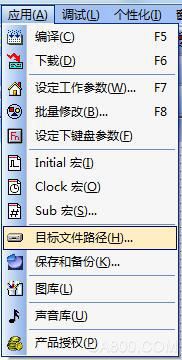
Next, navigate to **Application > Download (F6)**, right-click on "Download," and choose **Select Target File**. Modify the file name to match the target file path identified earlier.

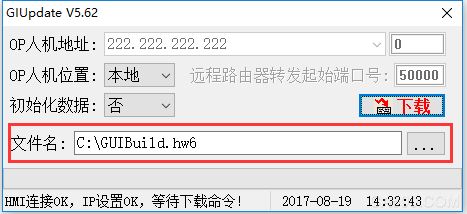
2. **Change the Default Storage Path**:
If the error persists even after verifying the target file path:
- Recompile your project (press F6).
- If the compiled file (.hw6) isn’t found in the default C drive path, move the project to another storage drive on your computer.

After relocating the project, try downloading again.
---
### **Fault Type Three: Connection Issues During Download**
If you encounter messages like "GIUpdate V5.6X," "Start getting card information," or "Automatically set IP," follow these instructions:
1. **Network Connection Settings**:
In the HMI programming software menu bar, go to **Tools > Network Connection Settings**.
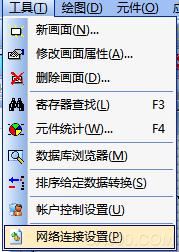
2. **Set Local Connection Properties**:
Once the HMI driver is installed, a new connection labeled "Coolmay HMI" will appear under your network connections. Right-click on it and select **Properties**.

3. **Configure IP Address**:
Double-click on **Internet Protocol Version 4 (TCP/IP)** to access the IP settings page. Set the IP address to `222.222.222.*` (the last digit can be any number between 2 and 221), and the subnet mask to `255.255.255.0`.

4. **Test the Connection**:
After completing these steps, attempt to download again. If the message **"HMI Connection OK, IP Settings OK, Wait for Download Command!"** appears, the download can proceed.
5. **Verify Successful Download**:
Once the download finishes, the message **"Update successful"** should appear.
---
### **Fault Type Four: Upload Failed During Download**
Sometimes, after starting the download, the progress bar halts with an error message saying "Upload failed."
1. **Check Graphics Library**:
Open the touchscreen program and review the pictures added inside. Make sure there aren't too many images, as excessive graphics can slow down the download process.
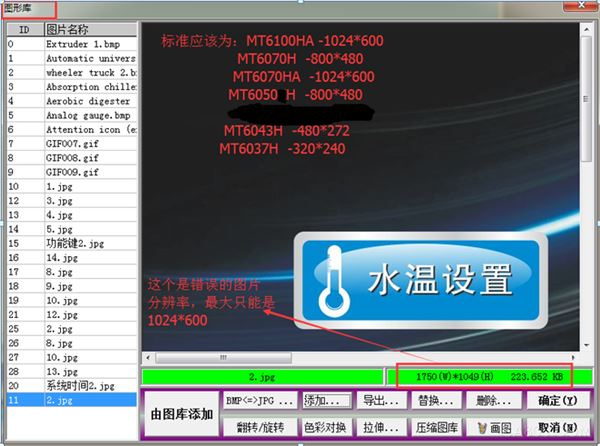
Reducing the number of images might help improve performance and ensure a successful upload.
---
By following these detailed steps, you should be able to resolve most issues related to downloading touchscreen solutions. If problems persist, consider reaching out to technical support for further assistance.
---
*Note: These instructions are based on common troubleshooting practices and may vary depending on specific hardware or software configurations.*
Online UPS,High Frequency UPS,PFC Technology,Tower Cabinets
Shenzhen Unitronic Power System Co., Ltd , https://www.unitronicpower.com